2021년 1월 19일부로 Facebook SDK에 대한 페이스북의 공식 support가 종료되었습니다.

이제부터는 커뮤니티에서 관리를 하고 있습니다. 아래
링크에서 확인할 수 있습니다.
www.npmjs.com/package/react-native-fbsdk-next
react-native-fbsdk-next
Facebook SDK support for React Native apps.
www.npmjs.com
설치부터 따라서 진행해보도록 하겠습니다. 이 글에서 설명하는 내용은 모두 android 환경 기준입니다!
1. 설치
yarn add react-native-fbsdk-next
npm install --save react-native-fbsdk-next
2. 링크
React native 0.60 버전 이상이면 오토링크가 됩니다.
3. 설정
페이스북 developer 페이지를 따라서 프로젝트 설정을 해줘야 합니다.
developers.facebook.com/docs/facebook-login/android
Android - Facebook 로그인 - 문서 - Facebook for Developers
developers.facebook.com
드롭다운 메뉴에서 미리 등록해둔 앱을 선택하거나 새로운 앱을 만듭니다. 선택한 후에는 앱 ID가 표시된 것을 확인할 수 있습니다.
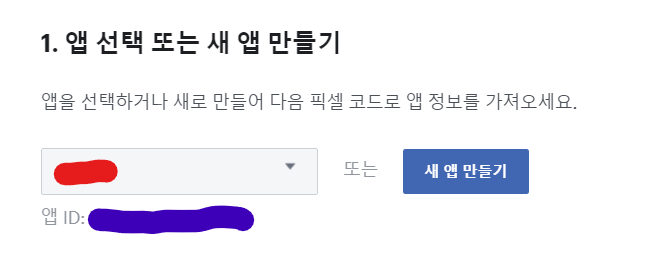
그 후 페이지에서 설명하는 내용들을 전부 프로젝트 내에 추가해줍니다.
build.gradle, strings.xml, AndroidManifest.xml 파일등이 수정됩니다. 문서 내의 4번 항목 (리소스 및 메니페스트 수정) 까지 진행하면 됩니다.
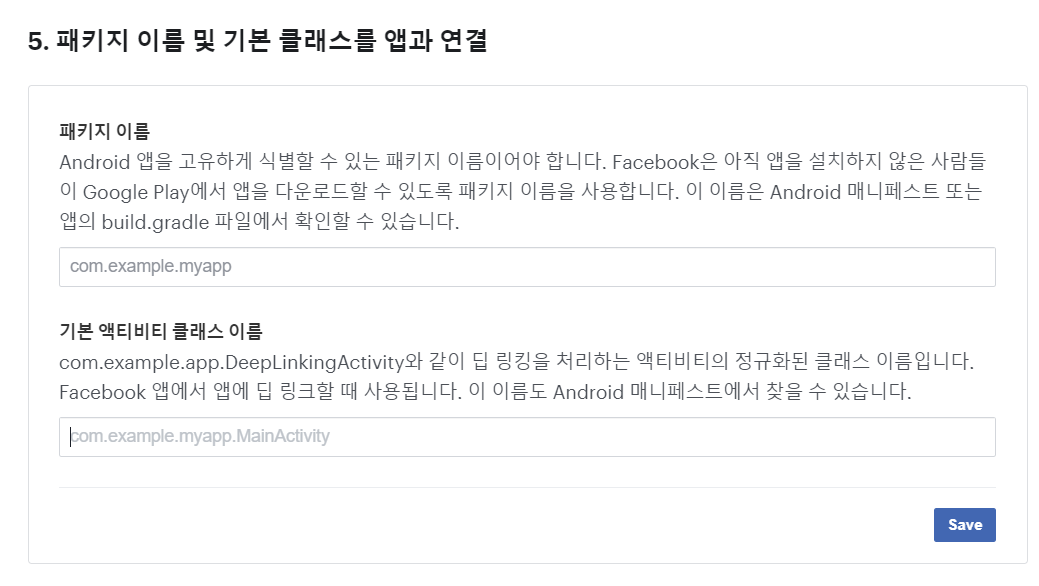

패키지 이름은 위처럼 AndroidManifest.xml 파일 내에서 확인할 수 있고, 기본 액티비티 클래스 이름의 경우 com.[패키지 이름].MainActivity와 같이 입력하면 됩니다.
다음 6번 항목은 키 발급입니다.
JDK의 keytool과 openssl이 필요합니다.
code.google.com/archive/p/openssl-for-windows/downloads
Google Code Archive - Long-term storage for Google Code Project Hosting.
code.google.com
JDK 폴더로 이동한 후, cmd창에서 다음 명령어를 실행해 줍니다.
keytool -exportcert -alias androiddebugkey -keystore "프로젝트경로\android\app\debug.keystore" | "openssl경로\openssl-0.9.8k_X64\bin\openssl" sha1 -binary | "openssl경로\openssl-0.9.8k_X64\bin\openssl" base64그러면 28자리의 해시된 키가 생성됩니다. 페이지 내에 입력하면 드디어 준비 끝입니다.
4. 코드 작성
react-native-fbsdk-next 에서 제공하고 있는 기본적인 로그인 예제 코드로 테스트 해 봅시다.
import React, { Component } from 'react';
import { View } from 'react-native';
import { LoginButton, AccessToken } from 'react-native-fbsdk-next';
export default class Login extends Component {
render() {
return (
<View>
<LoginButton
onLoginFinished={
(error, result) => {
if (error) {
console.log("login has error: " + result.error);
} else if (result.isCancelled) {
console.log("login is cancelled.");
} else {
AccessToken.getCurrentAccessToken().then(
(data) => {
console.log(data.accessToken.toString())
}
)
}
}
}
onLogoutFinished={() => console.log("logout.")}/>
</View>
);
}
};실제로 실행시켜보면 미리 디자인까지 되어 있는 로그인 버튼을 확인할 수 있습니다.
로그인이 성공적으로 되는 것을 확인했다면 사용자 프로필은 다음과 같이 가져올 수 있습니다.
mport { Profile } from "react-native-fbsdk-next";
// ...
const currentProfile = Profile.getCurrentProfile().then(
function(currentProfile) {
if (currentProfile) {
console.log("The current logged user is: " +
currentProfile.name
+ ". His profile id is: " +
currentProfile.userID
);
}
}
);
'개발 > React Native' 카테고리의 다른 글
| [React Native] react-native-fbsdk-next 사용시 LoginButton 관련 문제 (0) | 2021.05.11 |
|---|
댓글